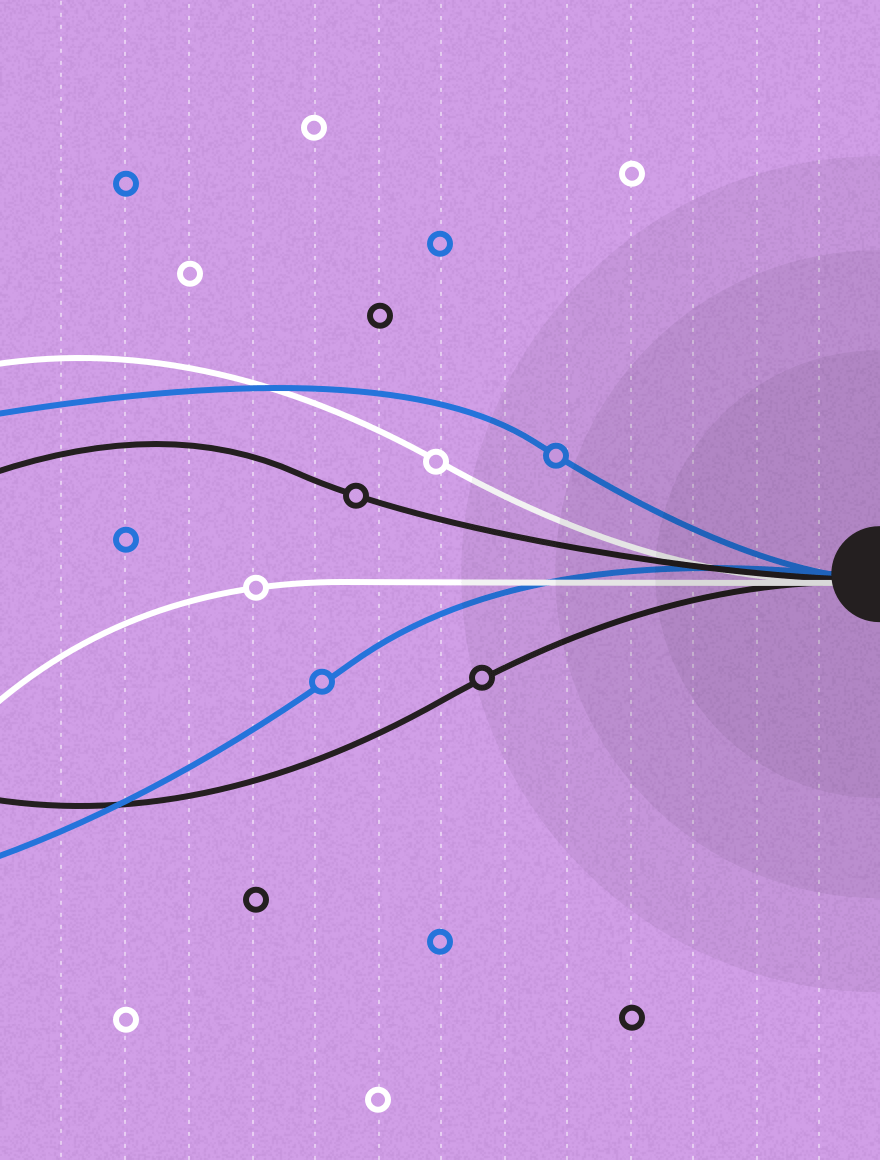While push notifications are part of the mobile experience, there are structural, subtle, differences between the two dominant operating systems – Android and iOS – differences a good marketer should consider when planning their campaigns.
To begin with, Android users and iPhone users are not quite the same. Studies have suggested that iPhone users are more concerned about viewing their iPhone as a status object than their Android counterparts, and iPhone users are more extroverted than Android users.
When it comes to spending – a subject near and dear to every marketer’s heart – there are dramatic differences between the two platforms. Based on a huge dataset of over 31 million transactions, Wolfgang Digital concluded that “On average, Android users spend $11.54 per transaction. iPhone users, on the other hand, spend a whopping $32.94 per transaction. That means iPhone users will spend almost three times as much as Android users when visiting an e-commerce site.”
Additionally, the majority of iOS users tend to be on the latest version of iOS. As of January, 65% of all iOS users were on iOS 11 (the latest operating system version), 28% on iOS 10, and only 7% on older versions.
On Android, there’s anything but one version operating system experience. First off, only a sliver – 4.6% – of users are on the latest version (Oreo). Most users are using earlier versions of the OS: Nougat has 30.8%, Marshmallow has 26%, Lollipop has 22.9%. And, unlike Apple, there are numerous companies who sell Android phones, including Samsung, LG, One Plus, Moto, Google and others.
While Google and Apple utterly dominate mobile phones at this point, the two companies are very different when it comes to corporate philosophy, image, and identity.
Android and iOS push notifications from the get go
Not surprisingly given the above, the companies take diametrically different approaches to push notifications when it comes to mobile. The differences start from the moment a user installs a new app on their phone.
iOS Push Notifications
In iOS when a user installs an app, there’s no mention of whether a user needs to decide to get the app’s notifications or not. That happens later, during onboarding, when the user opens the app for the first time. Which means iOS vendors have a brief period when their application opens to “prime the push” and explain to users why they should opt into iOS notifications.
Android Push Notifications
For Android, when a user installs an app, they are informed if the app wants to send them notifications, but the user has to take several manual steps to opt-out of getting these messages. The default, and the easiest course, is to allow Android push notifications.
Then there’s the difference of how each phone handles notifications when it is locked.
For Android, the notifications by default appear on the lock screen, and when the phone is unlocked, are visible as small icons on the notification bar at the top of the screen. For iOS, if an application has been allowed to show notifications on the lock screen, these notifications are not visible when the phone is unlocked, unless the user swipes down to see their notification history.
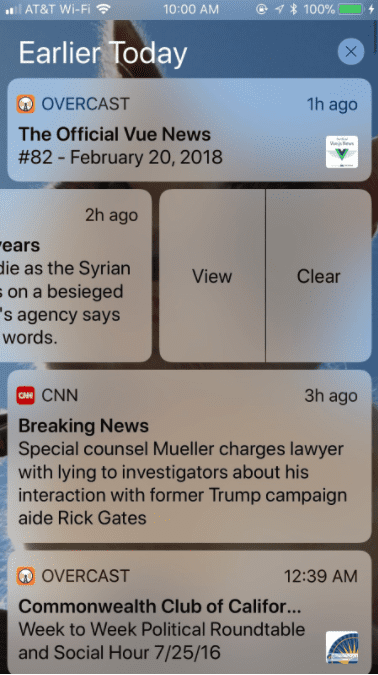
(iOS push notification sample on iPhone lock screen)
When you unlock your phone, both operating systems have a way at getting at notifications that appeared when the phone is locked, but their are key differences. For iOS users, you can swipe up to see various controls and swipe down to see recent notifications chronologically organized, but for most users most of the time, this is a forgotten part of the OS. Android users on the other hand see a notification icon tray as part of the topmost row of their screens. When they swipe down they see an integrated pane of both controls and notifications, and this part of the OS, called the notification drawer in Oreo, is more a part of the everyday user experience.
When your phone is unlocked and a push notification happens, the user experience differs. On iOS, the user can dismiss the message, open the underlying app, view details of the message, respond to the notification if it’s a message or clear. On Android, the user can do all of that, but they can also “snooze” the message for a number of minutes, picking from a user set default.
Getting to push notification settings
Market forces have driven the two operating systems closer to each other when it comes to managing push notifications over the years, but there are still differences.
In iOS 11, the user needs to go Settings, then Notifications, then find your app amongst all installed apps. Once they find it, they can choose from no notifications, to allow notifications on the lock screen, in history, as banners when you are using the phone, or some mix of these settings. The user can also pick if they choose to see your notifications while the phone is in use either temporarily before the notice disappears or to keep the notice on the screen until they manually dismisses it.
In Android Oreo, users pull up on the screen to get to the All Apps section, then click on the Settings icon. From there, they go into Apps and Notifications, and drill down to the specific app they want to modify. Google has added an alternative way to get to a specific app’s notifications and notification settings. With Android Oreo’s new notification channels, a long press on an app’s icon will bring up a list of its actions and current notifications. In that dialog, there’s an Info icon that lets the user access the app’s settings, including notifications.
Push notification similarities and differences
To make all of this detail a little easier for marketers to work with, here’s a summary of both the differences and similarities between the two environments when it comes to Push Notifications.
| iOS | Android | |
| What’s the default expectation as far as push notification? | Users must Opt In to push notifications when asked. | Users can Opt Out of push notifications if they so choose. |
| What happens if they get a push notification when their phone is locked? | They will see the notification on the lock screen, if they have enabled lock screen notifications for that application. | They will see the notification on the lock screen, unless they have disabled lock screen notifications for that application. Most Android phones have a LED notification light which can be enabled. |
| When the user unlocks their phone, where do lock screen notifications go? | Users can swipe down and see their notification history in chronological order, with the option to delete each day. | First, they can see notifications in the notification tray by swiping down. Also they can long-press an application’s icon and see just it’s recent notifications. |
| What can a user do with a notification? | Clear it, open it, open the app the notification came from, long-press to see more info and application options like reply and snooze. | All those, plus snooze the notification for a predefined time period. |
| Where does a user change their Notification Settings? | Open the Settings App, go to Notifications, find the app. | They can get to an app’s notification settings either by drilling down from the Settings app and then through the Apps and Notifications, or, they can long-press an app’s icon, chose the info icon, and get to that app’s specific settings. |
| What options do users have displaying notifications from one app? | They they can disable/enable notifications, allow notifications on the lock screen, and then allow sounds, badge app icon, and show temporary or persistent banners. | They they can disable/enable notifications, allow notifications on the lock screen fully or hide sensitive information. When the phone is unlocked, users can show or not show notification dots on individual apps, enable the phone’s blink light for that application, and allow sounds. |
The bottom line for marketers
Over the years, how Android and iOS handle push notifications has converged. Both let users decide when and where they will see each app’s notifications, and both support rich notifications with sound, images, video.
The key differentiator is that getting push notifications are the default for Android apps. For iOS, the user is prompted to allow notifications when they first open a new app, so the default is not getting push notifications for any given app.
This differentiator is the foundation of how each group of users treat push notifications. For iOS users, they are far less likely to open a notification, but if they are going to open that notification, they’re going to do it far faster than Android users.
Mobile phone users get an astounding 45 push notifications a day on average. Marketers should keep in mind the differences between the two dominant platforms when planning push notification approaches to users.